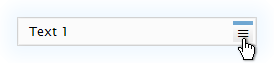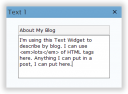How to use Widgets
It’s called Sidebar Widgets because it allows you to move things (widgets) around, in and out of your sidebar. A widget is something that you might want on your sidebar, such as a category list or the most recent comments or a link to your admin pages. There is even a widget that lets you type whatever you want in the sidebar, such as some HTML or Javascript code.
Downloads
Note: WordPress version 2.2 includes the Widgets feature. There is no need to download the plugin if you are running WordPress 2.2 or later.
How do I install it?
First you have to put the files where they belong. We recommend putting all of the php script files in wp-content/plugins/widgets and keeping any new widget plugins there unless another location is specified. The RSS icon (rss.png) should be placed in wp-includes/images. The scriptaculous files should go in wp-includes/js/scriptaculous.
Here it is in graphic form:
- wp-content - plugins - widgets | delicious.php | gsearch.php | rss.png | widgets.php - scriptaculous | builder.js | controls.js | dragdrop.js | effects.js | MIT-LICENSE | prototype.js | scriptaculous.js | slider.js | unittest.js - themes - classic | functions.php (optional) | sidebar.php (optional) - default | functions.php (optional) | sidebar.php (optional)
It will also work if you place the scriptaculous directory in wp-includes. It will also work if you store the RSS icon in wp-includes/images. It’s pretty flexible.
Installing the plugin files isn’t enough, however. You must have a theme that supports sidebar widgets. To help you with that, we’ve included updated files for the WordPress 2.0 Default Theme (Kubrick) and the Classic theme. There are many themes that rely on Classic’s script files, so it’s probably a good idea to install the new Classic files unless you have modified the theme yourself.
Don’t forget to activate the plugin!
It’s installed and activated. How do I use it?
Assuming you chose the Kubrick theme, you should now see a “Sidebar Widgets” item in the Presentation menu. This gives you a screen with two columns: a palette and a sidebar. The palette has all of the available widgets and the other column represents your sidebar. You can drag the widgets between the columns to create the exact combination that pleases you and your visitors.
If you find that the widgets are not draggable, there are two likely causes: you installed the scriptaculous files in the wrong place, or your web browser is not running the scripts.
Some of the widgets will have a little icon on the right side of the draggable widget device. Click that icon to reveal that widget’s options. Click the X or the area outside the options box to return to the widget page. Your options are not saved until you click “Save changes” on the main page, so don’t forget to save.
Two of the included widgets, Text and RSS, can be replicated several times. Below the palette you will find forms to change the number of Text and RSS widgets available. Reducing the number will only cause the extra widgets to be removed from the visual interface; the contents of the widgets is preserved.
What if I don’t like Kubrick?
You should. He was a visionary film producer. You are entitled to your opinion, however, so we’ll give you a little tutorial on fixing up other themes.
Thanks for this plug-in! Blogging is way more fun now! How can I send you money?
Aww, you’re welcome. This one’s on the house. Just keep on blogging and encourage others to blog, too. Also, encourage people to develop new widgets. Maybe they’ll accept donations for their work.